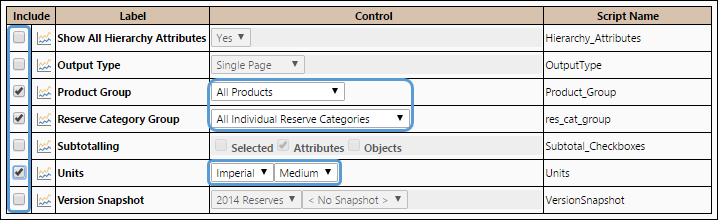You can predefine values for report options, then save them together in an Option Set. This set of report options can then be applied to any of your reports. Any report options shared by the report and the option set will be set to the value specified when creating the option set.
How to Access the Option Sets Page
- Select the Reporting from the Navigation Toolbar.
- Click the Definitions tab and select the Option Sets page.
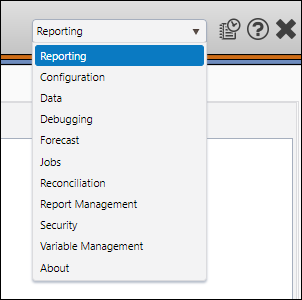
Create an Option Set
To create a new option set, follow these steps:
- Select the context you wish to add an option set to using the Context drop-down menu in the Context/Report Selection pane.
- Click the Create button.
- Enter a name for your option set in the Report Option Sets field.
- Specify who will have access to the option set using the Owner drop-down menu.
- In the Filter field, select the options you want to view:
- All options
- In Current Option Set
- In Current Report
- Select the options from the list in the table:
- Click the Save button to save your work. The rows that have the Include checkbox selected will become locked. This is indicated by the lock symbol.
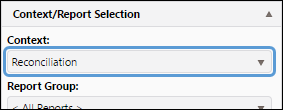

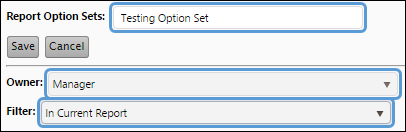
If you want more than one role or user group to be able to access this, change the ownership to a group role. Contact your system administrator if you are not sure which roles are group roles.
Edit an Option Set
You can make changes to a preexisting option set by following these steps:
- Select the context associated with the option set you wish to modify using the Context drop-down menu in the Context/Report Selection pane.
- After accessing the Option Sets page, select the option set you want to edit from the list in the Option Sets field.
- Click the Edit button.
- Make the necessary changes to the option set. You can:
- Modify the list of options included in your option set.
- Clear checkboxes to remove options from the set.
- Edit any values that require changes.
- Click the Save button to save the changes.

Delete an Option Set
To delete an option set, follow these steps:
- Select the context associated with the option set you wish to delete using the Context drop-down menu in the Context/Report Selection pane.
- Click the Delete button.
- When prompted, click OK to confirm the deletion.

Activate an Option Set
Once your option set has been created, activate it using The Report Options Page.
Creating Report Shortcuts
Link your option sets to your report shortcuts using The Report Shortcut Page.